Getting Connected to the Internet
Everything you need from picking a great Internet provider to getting a computer.
|
Getting Connected to the Internet Everything you need from picking a great Internet provider to getting a computer. |
Finding an Internet Provider - The place to visit is Broadbandreports.com - Here you can learn all about the providers in your local area.
Find a VPN provider - https://www.bestvpn.com/
Setting up the connection at home: Practicallynetworked.com - A great site for helping you build/configure your own home network, and share a modem connection to the Internet. He also talks about security issues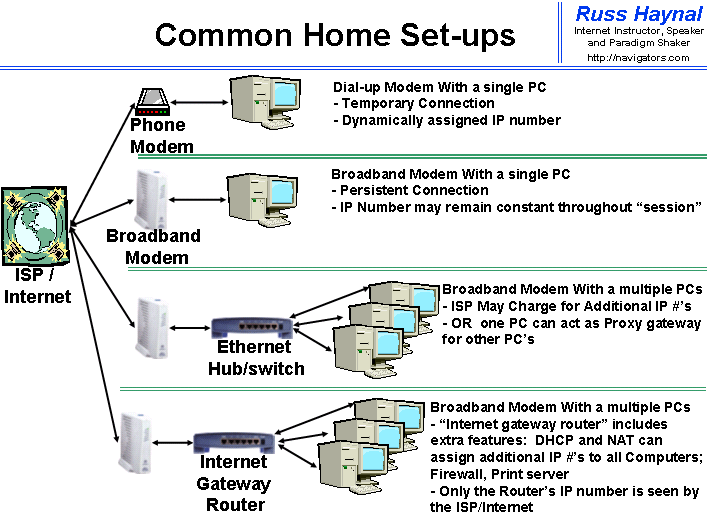
Be sure to learn everything you
can about wireless before you implement it.
People and businesses are actually out prowling for your wireless
network; see wigle.net and
netstumbler (example screen shots).
Comcast turned your home router into a public Wi-Fi hotspot.
Google knows nearly every Wi-Fi password in the world
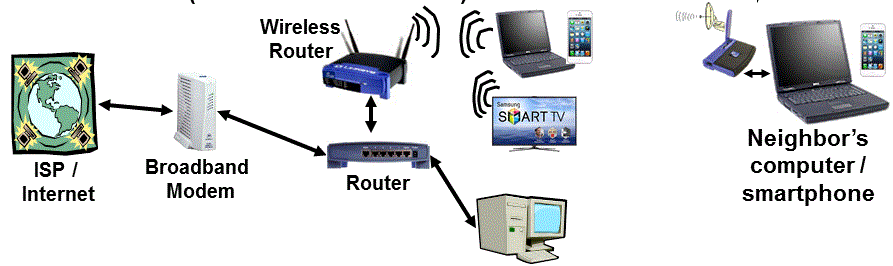
Network Address translation (NAT) is the translation of an IP number from one network segment into an IP Number that is used within another network segment. These translations occur for each packet of traffic as it flows across the NAT device. NAT is often used where a private network touches a public network, such as: the ISP towards your house; or within your own Network (Your modem towards your Internal LAN) There are certain IP numbers allocated for use on Private networks. (reference: RFC’s 1918, 1631) . Additional details about NAT are located here: HowStuffworks
A simple NAT Diagram:
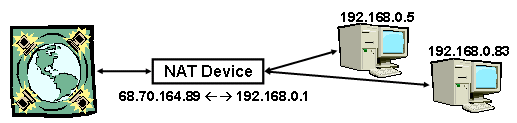
To see your computer’s actual IP Address:
- Windows XP: DOS Prompt -> ipconfig /all
(the DOS Prompt is under : start --> programs
(--> accessories) --> Command Prompt)
Once you are connected, try testing your connection using one of these speed test pages: DSLReports, Speedometer from Mcafee,
Contact me at 703-729-1757 or Russ
'at' navigators.com
If you use email, put "internet training" in the subject of the
email.
Copyright © Information Navigators